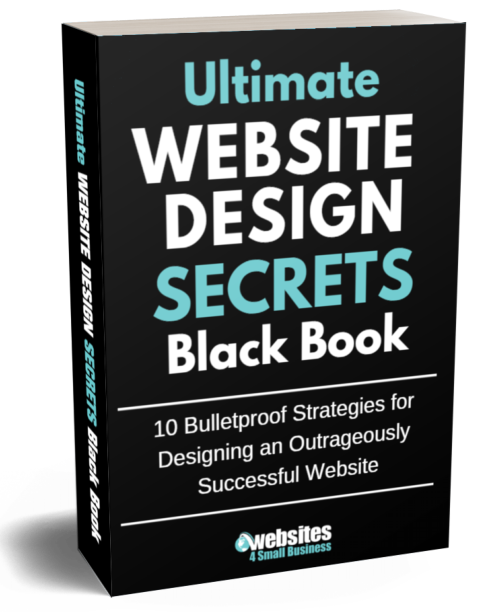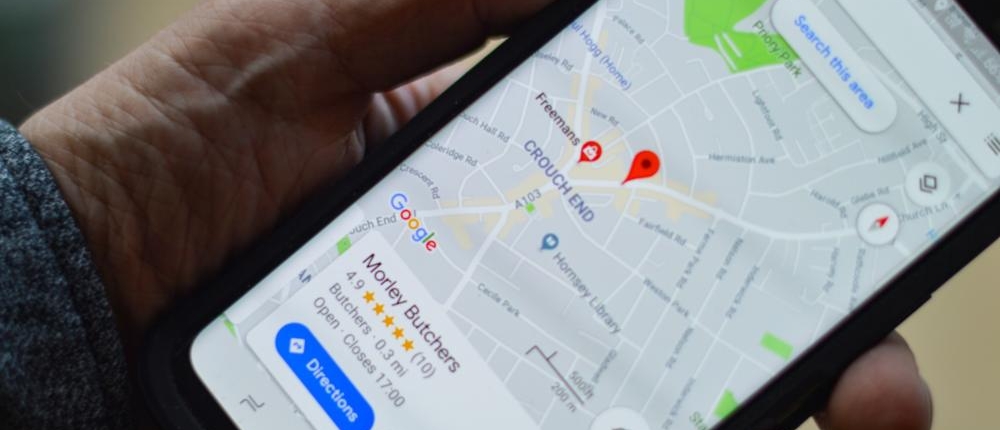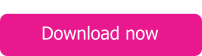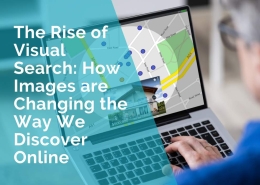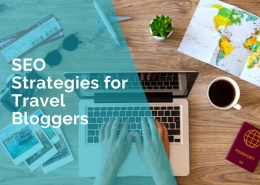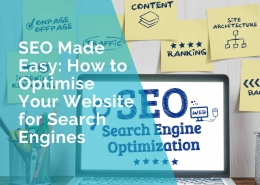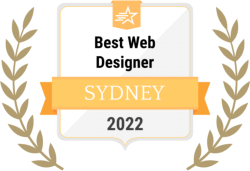How to Remove an Unwanted or Negative Google Review
There are instances where it is appropriate for a business to send a cease and desist letter (or a concerns notice) to a client or customer where they have engaged in defamatory and/or malicious content posting on your business Google review page.
Unfortunately, there are some people that believe that they can act on the Internet without regard and some of them will only stop when they are told by a Law Firm on legal letterhead to do so.
The below are the legal steps to go through with Google’s own policies.
If you do get stuck and Google won’t take down the negative review, or you wish to act immediately and have us send them an urgent cease and desist correspondence to take down the offending post, please let us know and we’re happy to assist.
Has someone else written an untrue or negative and defamatory Google review about your business?
In an age where customer reviews, testimonials and ratings can literally make or break a business, it is important to know what steps you can take to protect yourself and to ensure your business’ Google reviews accurately reflect your customer experiences and interactions.
Google’s My Business Help Center provides steps you can take if you believe a review violates one of Google’s policies. Reviews that are in violation of Google’s review policies can be removed by Business Profiles on Google.
Note: there is a useful step-by-step video on Google’s My Business Help Center site which teaches Google users about steps they can take to flag inappropriate reviews on their account. See for more information here.
Recommended steps to remove a bad Google review
1. Give a prompt, concise and courteous response to the negative review, addressing the core issue(s) of concern. It may also be helpful to ask the reviewer in question to contact you directly and privately, so that you can sort through any pressing issues together away from public scrutiny.
2. If appropriate, ask the reviewer to delete or amend their review.
3. Ask Google for help if the negative review has not been removed within a reasonable amount of time, or if the review remains unchanged after all other options of contacting the reviewer directly have been exhausted.
Contacting Google about a bad Google review
1. Sign into Google My Business.
2. Flag the review as inappropriate (to do this click the three-dot menu). Google has specific guidelines about inappropriate reviews, including the following:
- Only flag reviews that violate Google policies.
- Don’t flag a review just because you disagree with it or don’t like it.
- Google doesn’t get involved when businesses and customers disagree about facts, since there’s no reliable way to discern who’s right about a particular customer experience.
- Be patient. It can take several days for a review to be assessed.
- Tip: You cannot flag third-party hotel reviews. To flag an inappropriate third-party review, contact the third-party provider directly. You can click the reviewer’s name to be redirected to the third-party website. Soon after the review is removed or altered at the third-party website, changes will be reflected on your business profile on Google Maps.
3. Google’s policies apply to all formats, including Reviews, Photos, and Videos. Google also claims that reviews are automatically processed to detect inappropriate content like fake reviews and spam. Prohibited and Restricted Content is broken down into the following categories:
- Spam and fake content
- Off-topic
- Restricted content
- Illegal content
- Terrorist content
- Sexually explicit content
- Offensive content
- Dangerous and Derogatory Content
- Impersonation
- Conflict of Interest
It may also assist your case if you are able to get other reviewers to also flag the relevant review as inappropriate. This may draw Google’s attention to the negative review more quickly.
4. Once you have flagged the review as inappropriate (including entering information as to why the content is inappropriate) googlemybusiness-noreply@google.com will send you an automated email letting you know that your removal request is being assessed. Google will also inform you that this may take up to three business days before a follow-up email is sent. However, in our experience this may in fact take several days.
5. Following this, Removals@google.com will ask you to provide the flag URL of the post in question. The Removals Team will send you an email along the following lines:
“Please follow these instructions to get the flag URL:
a. Hover your cursor over the post
b. Click on the small flag icon that appears
c. Copy the URL that appears in the browser bar (starting with “https://www.google.com/local/review/rap/report”)
d. Paste that URL into your email reply to us
Alternately:
a. Click on the three-dot menu (located on the top-right of the post)
b. Click “Flag as inappropriate” (a new window will open)
c. Copy the URL that appears in the browser bar (starting with “https://www.google.com/local/review/rap/report”)
d. Paste that URL into your email reply to us
Also, for each post in question, please copy and paste or clearly identify the exact text or content you claim violates your rights under applicable law.
Finally, please explain the specific reasons why you believe the text or content violates your rights or is illegal under applicable law. It would be helpful if you could cite the specific law(s) of your country you believe to be applicable to the content in question.
Without this information, we will be unable to take further action on your removal request.
Regards,
The Google Team”
6. Fill out Google’s requested details accordingly and continue to monitor your Business page for any further comments. From thereon, exercise patience and wait for Google to respond within several days (or weeks in our experience).
If things are taking too long for your liking
1. On Google’s My Business page, go to the Menu section and find the Support option.
2. Click Contact Us and then click Need More Help.
3. Go to Customer Reviews and Photos and then Manage Customer Reviews. From here, you may: request a callback, request to chat with Google, or email support directly.
4. Alternatively, if things are getting desperate, you could try to upload a tweet or Facebook post to Google’s Small Business Team. While Google prefers being contacted through the aforementioned / traditional channels, this method may alert Google to take action more rapidly.
5. For those hoping to obtain the IP address of someone who has uploaded an unfavorable Google review, this is a difficult endeavour. Without Google’s private data records of reviewers’ IP addresses and the required permissions, this option in most cases is not feasible.
***
Article supplied by Progressive Legal – practical, skilled and timely legal advice including tailored legal documents to growing Australian businesses.