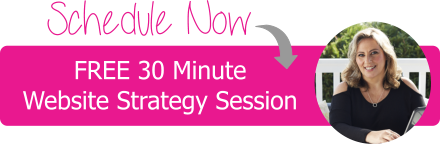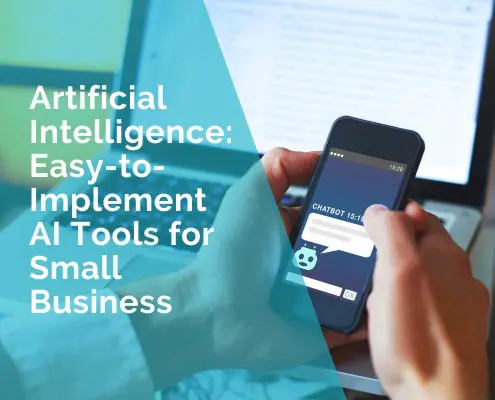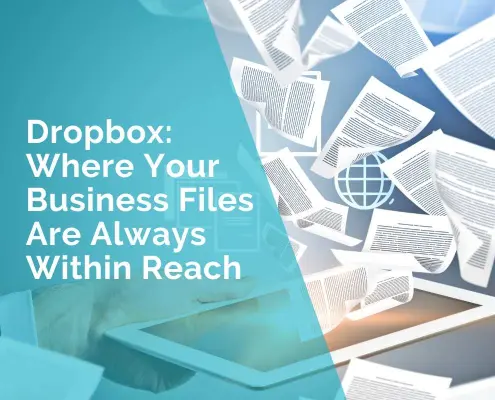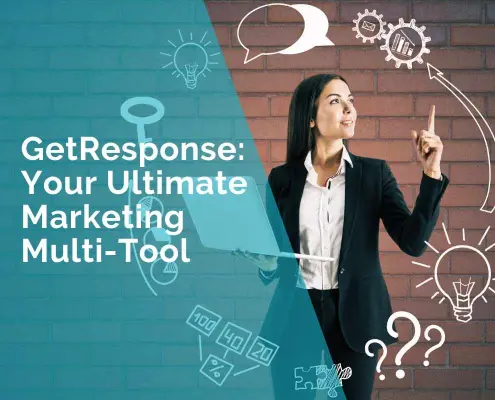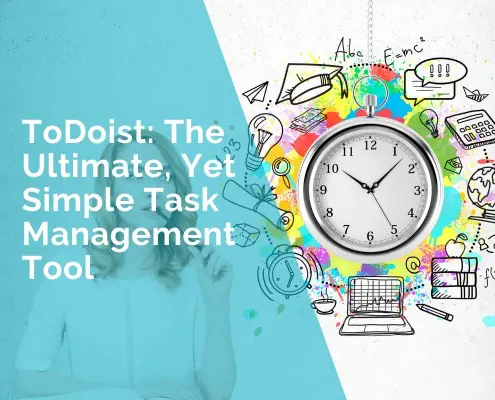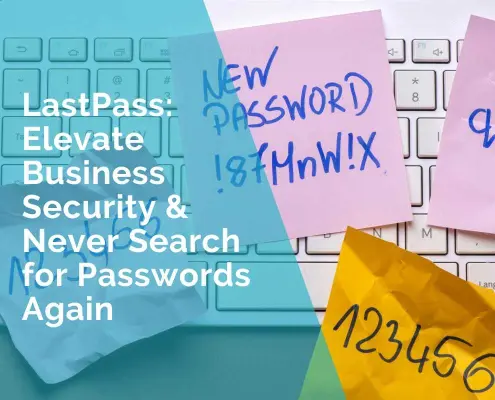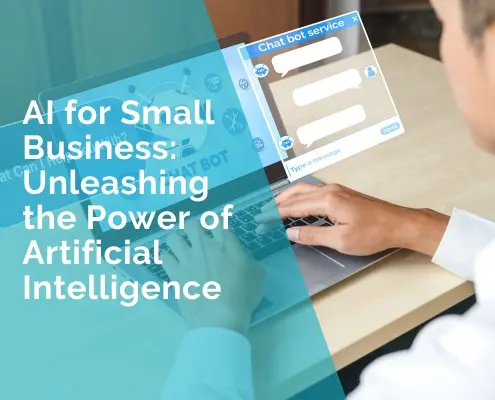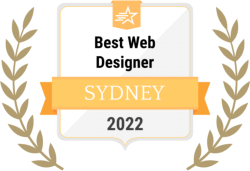6 Best Presentation Software for Business and Marketing Success
Creating impactful presentations is crucial in business and marketing. Whether you’re pitching to potential clients, explaining a strategy to your team, or trying to win over investors, a solid presentation can make or break your message. Luckily, there are some fantastic tools available that help you create polished, engaging, and professional slideshows.
Here’s a look at six of the best presentation software on the market right now, along with how they can benefit your business or marketing efforts.
How Presentation Software Boosts Business and Marketing
It’s no secret that it is essential to use visuals to boost engagement and conversion rates, and presentations represent one of the most effective types of visuals for getting your message across. A good presentation tool allows you to craft clear, visually appealing messages. It saves time by offering ready-made templates, simplifies complex data into digestible visuals, and helps your audience stay engaged. You don’t need to be a design expert to make something that looks great and communicates effectively. Here’s how these tools can help your business or marketing strategy:
Visual Storytelling: Presentation software lets you tell stories through a combination of text, images, and graphics. This makes your pitch or report more engaging, increasing the chances of your audience remembering your message.
Time-saving Templates: Most tools come with pre-designed templates, saving you hours of design work. They allow you to focus on crafting your message instead of worrying about layout.
Collaboration: Many of these tools offer collaboration features, allowing your team to work together in real-time. This helps speed up the creation process and ensures everyone is on the same page.
Data Visualization: From charts to infographics, presentation software helps you turn raw data into easy-to-understand visuals. This is perfect for marketing reports, sales pitches, or any kind of presentation that requires data analysis.
Now, let’s dive into six great tools and how they can help you create stunning presentations.
1. SmartSHOW 3D
SmartSHOW 3D is a presentation software that specializes in creating slideshows with an extra flair, thanks to its 3D effects and animations. It’s ideal for marketers or businesses that want to create visually impressive content, whether for client proposals, internal training, or product presentations.
Pros:
- 3D effects and animations add a wow factor to presentations.
- A large selection of templates and media options (photos, videos, music).
- Easy drag-and-drop interface, making it accessible for non-designers.
- Perfect for creating video-based slideshows for marketing campaigns.
Cons:
- Not cloud-based, meaning you have to download and install the software.
- Available only for Windows users, limiting access for Mac users.
- The abundance of effects might be overwhelming for users looking for simpler slideshows.
How to create a presentation using SmartSHOW 3D:
Download & Install: Download and install SmartSHOW 3D from their official website.
Launch & Create New Project: Open the software, click on “Create a New Project” and choose between a ready-made template or start from scratch.
Add Slides & Templates: Use the slide templates or drag and drop images, text, and graphics to build your presentation.
Insert Transitions & Animations: Choose from 500+ transitions and effects by selecting your slide and applying the desired animations.
Add Text & Sound: Insert text boxes and format your text, then add background music from the software library of 200+ royalty-free tracks or record voiceovers.
Preview & Edit: Preview your slideshow to ensure smooth transitions and animations.
Export: Export your slideshow in a format suitable for display on a computer or TV screen, or for online sharing by clicking “Create Video” and selecting your desired format.
2. Emaze
Emaze is an online presentation platform that focuses on stylish, visually appealing slideshows. It’s a web-based tool, which means you can create and edit presentations from anywhere. Emaze has modern templates, including animated and video backgrounds, making it ideal for marketing or sales professionals looking to impress.
Pros:
- Cloud-based platform, so you can work on your presentations from any device.
- A wide range of creative templates and designs, with a focus on modern aesthetics.
- Can be used for more than just presentations, such as websites and visual stories.
- Easy to share with links, and presentations can be embedded into websites.
Cons:
- Limited offline functionality, so it’s not ideal if you have unreliable internet access.
- The free version is quite limited in terms of features and customization.
- Some users might find the design options too flashy or distracting.
How to create a presentation using Emaze:
Sign Up/Log In: Visit the Emaze website, sign up or log in to your account.
Create New Presentation: From your dashboard, click on “Create a New Emaze” and select “Presentation.”
Choose Template: Browse the pre-made business templates and select one that fits your purpose.
Edit Slides: Modify the text, images, and graphics by clicking on the elements on each slide.
Add More Slides: Use the “Add Slide” button to add more slides and choose from different layouts.
Incorporate Media: Add videos, charts, or embeds from external sources using the media option.
Save & Share: Save your presentation and share it via link or download it as a PDF.
3. Mentimeter
Mentimeter is an interactive presentation tool designed to engage audiences through live polls, quizzes, and Q&A sessions. It’s perfect for businesses that want to increase audience participation in meetings, workshops, or conferences. Marketers can also use it to gather instant feedback during presentations.
Pros:
- Excellent for audience interaction, making it ideal for workshops or webinars.
- Simple and clean user interface, easy to get started.
- Real-time feedback and polling options keep audiences engaged.
- Can export results from polls and quizzes, which is great for follow-up reports.
Cons:
- Limited design options, so it’s not the best for highly visual presentations.
- Some features (like advanced customization) are locked behind the premium plans.
- Can be a bit expensive for smaller businesses if you need more interactive features.
How to create a presentation using Mentimeter:
Sign Up/Log In: Go to Mentimeter’s website and log in or create an account.
Create New Presentation: From the dashboard, click “New Presentation” and enter a title for your presentation.
Add Interactive Slides: Use the slide templates for polls, quizzes, word clouds, etc. Click on “Add Slide”, then choose an interactive element from the list.
Input Questions/Content: Fill in the question or content for each slide. You can also customize how the results will display.
Design & Customize: Add images, logos, and customize colors or themes to match your brand.
Present Live: Click “Present” to show the slideshow live, and share the code with your audience so they can interact.
Download Results: After the presentation, you can download the results or export them for further analysis.
4. Canva
Canva has made a name for itself as an easy-to-use design tool, and it’s also fantastic for creating presentations. It’s a web-based platform, offering thousands of templates and stock images that can make any presentation look professional. Canva’s drag-and-drop interface makes it accessible to anyone, even if you have no design experience.
Pros:
- Huge library of free and paid templates, stock photos, and graphics.
- Simple, intuitive interface that’s easy to pick up.
- Cloud-based, so you can work on presentations from anywhere.
- Excellent for team collaboration with shared folders and comment features.
Cons:
- Free version has limited features, and stock images may require payment.
- Limited animation features compared to more specialized presentation tools.
- Export options for presentations can be limited if you don’t have a Pro plan.
How to create a presentation using Canva:
Sign Up/Log In: Access Canva and sign up/log in to your account.
Select Presentation Template: Go to “Create a Design,” search for “Presentation,” and choose a template that suits your business needs.
Customize Slides: Edit the text, images, and graphics on the slides. Canva provides drag-and-drop tools for easy customization.
Add More Slides: Click “Add New Page” to insert more slides and adjust the layout as needed.
Incorporate Media: Add videos, images, icons, and animations from Canva’s media library.
Collaborate: If working with a team, use Canva’s share feature to invite collaborators to edit or view.
Present or Download: When done, click “Present” for live presentation or download as PDF, PPTX, or MP4 for offline use.
5. Keynote
Apple’s Keynote is a favorite among Mac users. It’s free for Apple device owners and offers a clean, minimalist interface. Keynote is known for its smooth animations and transitions, and it integrates well with other Apple apps. If your business is part of the Apple ecosystem, Keynote is a solid option.
Pros:
- Free for Mac, iPad, and iPhone users.
- Beautiful, fluid animations and transitions that enhance any presentation.
- Seamless integration with other Apple apps like Pages and Numbers.
- Cloud-based via iCloud, so you can sync and access presentations on multiple Apple devices.
Cons:
- Limited compatibility with Windows (exporting files to PowerPoint can sometimes cause formatting issues).
- Not as feature-rich as some other paid tools.
- Some advanced features may take time to learn.
How to create a presentation using Keynote:
Open Keynote: Launch Keynote on your Mac and click “New Document”.
Select Template: Choose from the various professional templates provided.
Customize Slides: Add content by clicking on placeholders for text, images, and charts. Customize the design by adjusting fonts, colors, and layouts.
Add More Slides: Use the “Add Slide” button to insert new slides and select from different slide layouts.
Insert Animations & Transitions: Go to the “Animate” tab to add transitions between slides and animations to objects.
Practice & Preview: Use “Play” to preview your presentation and practice your delivery.
Export: Save or export your presentation as a Keynote file, PDF, or PowerPoint file, depending on your needs.
6. Gamma
Gamma is a newer, web-based tool designed to streamline the presentation creation process by focusing on AI-driven slide design. It’s geared toward professionals who want to create clean, professional presentations quickly and efficiently, without fussing over layout details. Gamma excels at automating slide designs based on your content.
Pros:
- AI-driven design helps you create professional slides quickly.
- Ideal for users who want fast, minimalist presentations.
- Web-based, so it’s accessible from any device.
- Great for users who prioritize speed and simplicity over extensive design options.
Cons:
- Customization is somewhat limited if you want more control over design.
- Newer tool, so it might lack some features available in more established software.
- The simplicity might not appeal to users who prefer more detailed design options.
How to create a presentation using Gamma:
Sign Up/Log In: Visit Gamma and sign up or log in to your account.
Create New Presentation: Click “Create New Presentation” on the dashboard.
Choose Structure: Gamma uses AI to help structure your slides. Choose a business theme or structure to start.
Add Content: Add text, images, and media by clicking into the content areas and adjusting with simple text formatting options.
Adjust Design: Gamma provides smart design options, so you can tweak themes and colors for consistency with your brand.
Collaborate: Share the link with your team to collaborate or get feedback in real time.
Present or Share: Present directly from Gamma or export the presentation to share with others.
Conclusion
Choosing the right presentation software depends on your specific business or marketing needs. For highly visual presentations, SmartSHOW 3D and Emaze offer creative flair. If audience engagement is a priority, Mentimeter is a great choice. Canva and Keynote provide ease of use and professional designs, while Gamma offers a fast, no-fuss solution for busy professionals.
Whether you need stunning visuals or interactive features, there’s a tool out there to help you impress your audience and deliver your message effectively. Try out a few and see which one fits your style and workflow!
***
Jane Oldman